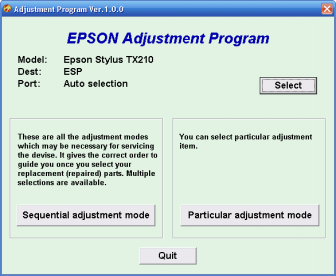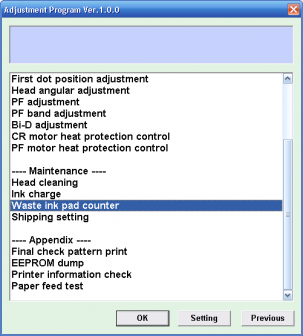Belajar Service Printer Baru
Resseter,,,
Selasa, 17 Oktober 2017
Jumat, 31 Agustus 2012
Senin, 27 Juni 2011
Canon GENERIC "S" SERIES RESET CODE PRINTER "CANON"
Waste Ink Counter Reset.
2. EEPROM - Info printout.
3. EEPROM - Initialization.
4. Reset the Waste ink counter.
5. Printer model setting. (More selections beyond this point - However it is best leave them unaltered - You have been warned!)
After selecting the desired mode (eg 4), press the POWER button to "set" the change, and return to the top of the function selection menu. Press the POWER button again to restart the printer.
Canon PIXMA iP1000
Waste Ink Counter Reset Manual for Service mode
Waste Ink Counter Reset. Manual for Service mode
Waste Ink Counter Reset.
Methode 1: Manual Temporary
- Turn off the printer.
- Press and hold the RESUME button, then press and hold the POWER button.
- Release the RESUME button, Next press and release the RESUME button two(2) more times in succession. Note: you are still holding the POWER button). The printer's carriage will "reset" or move momentarily. If the above was properly performed the printer will enter the "Service Mode".
- Press the RESUME button 4 times, this will select the clear waste ink counter function. The lamp will alternate (change) color with each key press.
2. EEPROM - Info printout.
3. EEPROM - Initialization.
4. Reset the Waste ink counter.
5. Printer model setting. (More selections beyond this point - However it is best leave them unaltered - You have been warned!)
After selecting the desired mode (eg 4), press the POWER button to "set" the change, and return to the top of the function selection menu. Press the POWER button again to restart the printer.
Canon PIXMA iP1000
Waste Ink Counter Reset Manual for Service mode
- Turn off the printer. And disconnect the printer cable.
- Press and hold the POWER button, turn on the printer.
- The indicator (L.E.D.) should be green.
- Press and release the RESUME button , the indicator (L.E.D.) should be orange.
- Press and release the RESUME button again, the indicator (L.E.D.) should be green.
- Release both buttons.
Waste Ink Counter Reset. Manual for Service mode
- Turn off the printer. And disconnect the printer cable.
- Press and hold the POWER button, turn on the printer.
- The indicator (L.E.D.) should be green.
- Press and release the RESUME button , the indicator (L.E.D.) should be orange.
- Press and release the RESUME button again, the indicator (L.E.D.) should be green
- Release both buttons
Waste Ink Counter Reset.
Methode 1: Manual Temporary
- Unplug power and USB.
- Open door and hold power button.
- Connect power.
- Close door, then release power button.
- Turn off the printer. And disconnect the printer cable.
- Press and hold the POWER button, turn on the printer.
- The indicator (L.E.D.) should be green.
- Press and release the RESUME button , the indicator (L.E.D.) should be orange.
- Press and release the RESUME button again, the indicator (L.E.D.) should be green.
- Release both buttons.
Categories: Canon Resetter 
Related Post:
Canon Resetter
- Software Resetter Canon MP198, MP258, MP276, MP496, MP558, MP568, and MP648
- Manual Reset Canon MP198 and Resetter MP198
- Manual Reset Waste Ink Tank Canon MultiPASS Fax C855
- Manual Reset Procedure for Canon MP360/MP390
- Reset Waste Ink Counter Procedure for Canon Pixma MP110
- Reset Waste Ink Counter Canon Pixma iP6210D and iP6220D
- Clear Error 27 on Canon MP150 and MP160
- Resetter Canon ip1000
- Service Tool - Software Resetter Canon iP1200, iP1600 and iP2200
- Manual Reset Waste Ink Printer Canon BJC 2000 and BJC 2100
| Catridges Code | Canon Printers Type |
|---|---|
| BC-01 | BJ 10 SERIES |
| BC-02 | BJ200, BJ230, BJC210S, 210SP, 240, 100SP |
| BC-03 | BJC210SP, 265SP, 100SP |
| BC-05 | BJC210S, 210SP, 240, 255SP, 265SP, 1000SP |
| BC-20 | BJC4000, 5000, 2000 series, S100sp |
| BCI-10B, BCI-11B, BCI-11C | BJ30, 35V, 50V, 80V, BJC 50, 55, 70, 80, 85, 85PW, BN700C, NJIICX |
| BCI-15BK, BCI-115C, BCI-16C | Canon i70, i80, iP90 |
| BCI-21B, BCI21C | BJC 4000 series, 2000 series, BJC 5000 series, S100sp |
| BCI-24B, BCI-24C | Pixma iP1000, 1500, 2000, MP110, MP130, MP370, MP390, MP190, MP200, i255, i320, i450, i470, S470d, S455, S200, S300, S330 |
| BCI-3E | BJC6000, 3000, 6500, 6200, i560, i865, ip3000, iP4000r, iP5000, MP730, MP760, MP780, S450, S4500, S400sp, S500, S520, S530, S600, S630, S750 |
| BCI-5, BCI-6 | S800, S900, Bjc8200, S820, S830d, S9000, i950, i865, i905d, i560, i990, i9950, iP3000, iP4000, iP5000, iP6000d, iP8500, MP760, MP780 |
| BCI-8 | Canon bjc 8500 |
| BX-2 | Canon fax b320, b340, b360 |
| BX-3 | Fax phone B45, B155, B450, B550, B640, B95, Multipass 10, Multipass 800 |
| CLI 8 | iP3500, iP4200, iP4500, iP5200, iP5300, iP6600d, iP6700d, MP520, MP610, MX700, MP800, MP970, Pro9000, ix4000, ix5000 |
| E 16/31 | Canon copier PC/FC 200,300,400,700, 900 series |
| EP-26 | Canon LBP 3200 |
| EP-65 | Canon LBP 2000 |
| PG-40, CL-41 | iP1200, 1600, 1700, iP1880, 2200, MP150, MP160, MP170, MP180, MP450, MP145, MP228, MP478, MX308, MX318 |
| PG-50, CL-51 | MP150, MP160, MP170, MP180, MP450, MP145, iP6220d, iP6230d, MX308, MX318 |
| PG-830, CL-831 | iP1880, MP145, MP228, MP476, MX308, MX318 |
| PGI 5 | IP3300, IP3500, IP4200, IP4300, IP4500, IP5200, MP520, MP530, MP800, MP830, MP970, MX700, ix4000, ix5000 |
Categories: Cartirdge 
Related Post:
INK LEVEL RESET FOR HP Cartridges HP 21
- Remove cartridge from your printer.

- Place a piece of tape over the top left contact as shown in red on the picture to the right. and then place cartridge back into printer.
- The printer will perform and alignment page. (Some newer models no longer print alignment pages. If printer runs through a series of priming routines and stops for 20 seconds continue through with next step.)
- Once an alignment page has been printed remove cartridge from printer and then place a piece of tape over the second contact shown in red. then Place cartridge into printer with both pieces of tape. (One covering the first contact and one cover the second contact.)
- Printer will print another alignment page. (Some newer models no longer print alignment pages. If printer runs through a series of priming routines and stops for 20 seconds continue through with next step.)
- Once the second alignment page has been printed remove cartridge from printer.
- Remove tape pieces from cartridge contacts Make sure there is no residual adhesive on cartridge contacts.
- Place cartridge into printer. Cartridge should now read full.
- Remove cartridge from your printer.
- Place a piece of tape over the top left contact as shown in red on the picture to the right.
- With the tape covering the contact place cartridge back into printer.

- The printer will perform and alignment page. (Some newer models no longer print alignment pages. If printer runs through a series of priming routines and stops for 20 seconds continue through with next step)
- Once an alignment page has been printed remove cartridge from printer.
- Place a piece of tape over the second contact shown in red.

- Place cartridge into printer with both pieces of tape. (One covering the first contact and one cover the second contact.)
- Printer will print another alignment page. (Some newer models no longer print alignment pages. If printer runs through a series of priming routines and stops for 20 seconds continue through with next step.)
- Once the second alignment page has been printed remove cartridge from printer.
- Remove tape pieces from cartridge contacts
Make sure there is no residual adhesive on cartridge contacts. - Place cartridge into printer. Cartridge should now read full.
Categories: HP Printers 
Related Post:
Driver printer,,
Showing newest posts with label Printer Driver. Show older posts
HP 2566 Printer Driver
Need Driver Printer for HP Deskjet 2566 download from following link hp 2566 driver. Short description of HP 2566 Print speed Up to 26 ppm black and up to 20 ppm color, HP 2566 using cartridge HP 60 Black and HP 60 Color and PC/MAC Compatible with USB Connectiv...
Canon PIXMA iP1980 Printer Driver ver 2.20
You lose your Printer driver for canon Pixma iP1980, you can download drivers canon here. This driver support for WIndows 2000, WIndows XP and Windows Vista maybe also work on WIndows 7. In you need the driver you can download the Canon Pixma iP1980 printer driver at this link: http://www.driversdown.com/drivers.asp?ID=104960&brNum=3&sho...
Printer Driver Epson Stylus Office T10
Download Epson Stylus T10 Driver for Windows XP, Windows 2000, Windows Vista, Windows 7 and Mac OSX. Epson Stylus T10 Driver for Windows XP, Windows 2000, Windows Vista Download Url : SS20_T20_26_20E_10_11_W2K_663E_MP.exe Epson Stylus T10 Driver for Windows x64, Windows Vista x64, Windows 7 x64 Download Url : SS20_T20_26_20E_10_11_x64_663E_MP.exe Epson Stylus T10 Driver for Mac OSX Download File Name : T10_OSX_10.sit (15.3 ...
Printer Driver Epson Stylus Office T60
Download link Printer Drivers for Epson Stylus Photo T60. The download link available for Windows XP, Windows 2000, Windows Vista, Windows 7 and Mac OSX. Epson Stylus Photo T60 Driver for Windows x64, Windows Vista x64, Windows 7 x64 Download Url : P50_T50_T60_x64_661Asia_MP.exe Epson Stylus Photo T60 Driver for Windows XP, Windows 2000, Windows Vista, Windows 7 Download Url : P50_T50_T60_W2K_661Asia_MP.exe Epson Stylus Photo T60 Driver for Mac OSX Download File Name : SPP50Series_652EKo_MP.dmg...
Printer Driver Epson Stylus Office T40W
Printer Driver Epson Stylus Office T40W download link for Windows XP, Windows 2000, Windows Vista, Windows 7 32 and 64 bit version and Mac OSX Epson Stylus Office T40W Driver for Windows XP, Windows 2000, Windows Vista, Windows 7 Download URL: B40W_T40W_W2K_665E_MP.exe Epson Stylus Office T40W Driver for Windows x64, Windows Vista x64, Windows 7 x64 Download URL: B40W_T40W_x64_665E_MP.exe Epson Stylus Office T40W Driver for Mac OSX Download Link: Tx40W.dmg (16.7 ...
Driver for Printer Epson Stylus Office T30
Drivers for Epson Stylus Office T30 download link for Windows XP, Windows 2000, Windows Vista, Windows 7 and Macintosh OSX Epson Stylus Office T30 Driver for Windows x64, Windows Vista x64, Windows 7 x64 (64bit) Download Url : SOB30_T30_x64_663E_MP.exe Epson Stylus Office T30 Driver for Windows XP, Windows 2000, Windows Vista, Windows 7 (32 bit) Download Url : SOB30_T30_W2K_663E_MP.exe Drivers download for Epson Stylus Office T30 Driver for Macintosh OSX Download Link: T30_OSX_1.00.dmg (18.4...
Download Driver for Epson Stylus Office T1100
Download link Epson Stylus Office T1100 drivers for Windows XP, Windows 2000, Windows Vista, Windows 7 and Macintosh (MAC OSX) Epson Stylus Office T1100 Driver for Windows XP, Windows 2000, Windows Vista, Windows 7 Download Url : B1100_T1100_W2K_661E_MP.exe Epson Stylus Office T1100 Driver for Windows x64, Windows Vista x64 Download Url : B1100_T1100_x64_661E_MP.exe Drivers download for Epson Stylus Office T1100 Driver for Macintosh OSX Download File Name : SOB1100Series_656E_MP.dmg (21.5...
Download Driver for Epson PictureMate PM250
Drivers download Epson PictureMate PM250 for Windows 2000, WIndows XP, WIndows Vista, windows 7 and Mac OSX. PictureMate PM250 Printer Driver for Windows XP, Windows 2000, Windows Vista, Windows 7 Download Url : PictureMate_PM240_250_280_W2K_611Es.exe PictureMate PM250 Printer Driver for Windows x64, Windows Vista x64, Windows 7 x64 Download Url : PictureMate_PM240_250_280_x64_611Es.exe Epson PictureMate PM250 Printer Driver for Mac OSX Download File Name : P_MatePM250_610.dmg (19.9 ...
Drivers for EPSON PictureMate PM210
Download Link driver for PictureMate PM210 Printer for Windows XP, Windows 2K, Vista, Windows 7 and Macintosh. Download PictureMate PM210 Printer Driver for Windows x64, Windows Vista x64, Windows 7 x64 Download Url : PictureMate_PM210_x64_611Es.exe Download PictureMate PM210 Printer Driver for Windows XP, Windows 2000, Windows Vista, Windows 7 Download Url : PictureMate_PM210_W2K_611Es.exe Download PictureMate PM210 Printer Driver for Universal Mac OS X Download File Name : PM210_MacOSX_36a.sitx...
Driver Printers HP 2000c, HP 2000cxi, HP 2000cn, HP 2000cse
For everyone who need driver for HP printers. This driver can be used for HP 2000c, 2000cxi, 2000cn and 2000cse. Download Driver HP 2000c/2000cxi/2000cn/2000cse 3.1http://dup.xpctools.com/downloads/driverslab/DriverUpdaterPro....
- HP 2566 Printer Driver
- Canon PIXMA iP1980 Printer Driver ver 2.20
- Printer Driver Epson Stylus Office T10
- Printer Driver Epson Stylus Office T60
- Printer Driver Epson Stylus Office T40W
- Driver for Printer Epson Stylus Office T30
- Download Driver for Epson Stylus Office T1100
- Download Driver for Epson PictureMate PM250
- Drivers for EPSON PictureMate PM210
- Driver Printers HP 2000c, HP 2000cxi, HP 2000cn, HP 2000cse
Download Adjustment Program Resetter Epson TX210

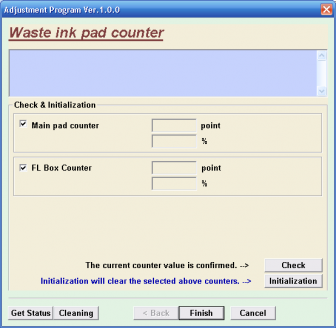
The Epson Stylus TX210 is the all-purpose multifunction printer delivering versatility and easy useability to home users for any task. Featuring four economical individual ink cartridges, high resolution printing, an LCD viewer, memory card slots, etc.
If you need to reset your Epson Stylus TX210, you can download resetter for Epson Stylus TX210.
Download Resetter Epson Stylus TX210:
Resetter Epson Stylus TX210.rar
Categories: Epson Resetter 
Related Post:
Epson Resetter
- Download Resetter Epson Stylus Office T1100
- Download Resetter Epson T13, T1100 and TX121
- Resetter Canon ip2770
- Resetter Epson TX300F and Resetter Epson TX410, TX415
- Resetter Epson Stylus Photo TX810FW
- Resetter Epson TX800 FW
- Resetter Epson TX110 and Epson TX111
- Resetter Epson B-300 and Epson B-500DN
- Resetter Epson TX510
Langganan:
Postingan (Atom)